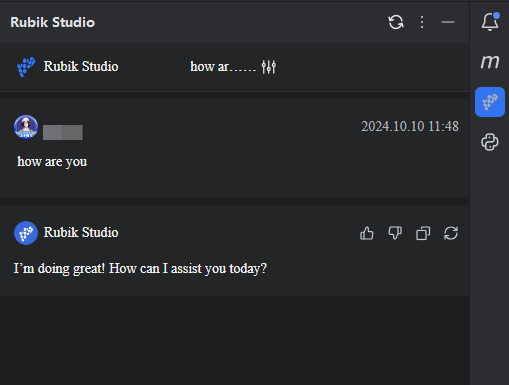JetBrains Installation and Login
JetBrains IDEs
This installation step applies to installing and using RubikStudio on macOS, Windows, or Linux JetBrains IDEs.
Environmental requirements
- Operating system version: Windows 10 and above, macOS, Linux;
- JetBrains version: 2022.2 and above.
Install the RubikStudio plugin
-
Click the File option on the top menu.
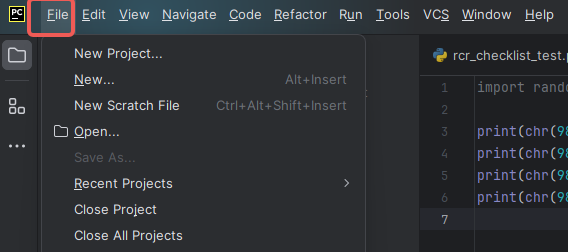
-
Click the Settings option in the File menu.
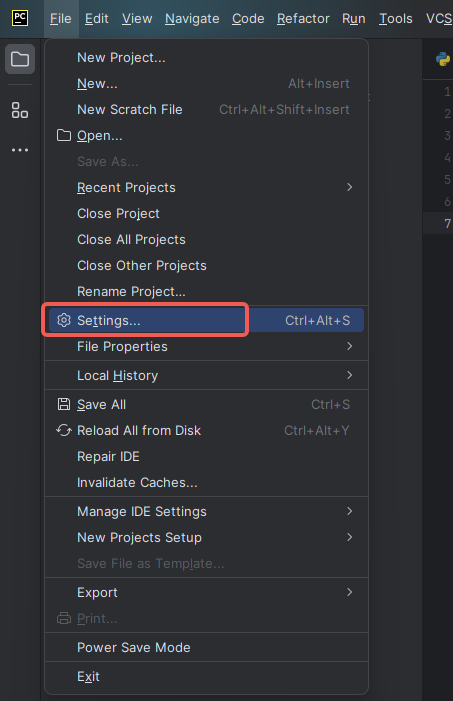
-
Click the plugin option to open the plugin management page.
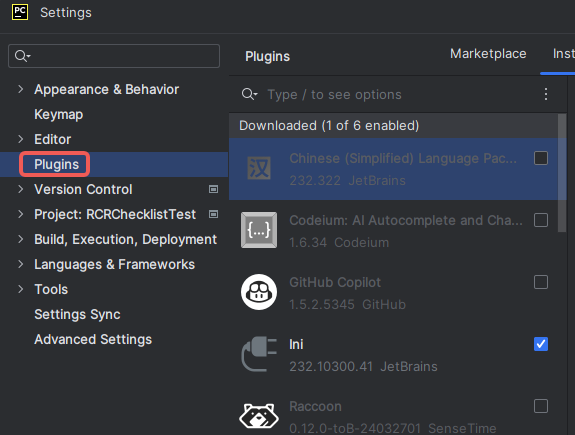
-
Click the "Marketplace".
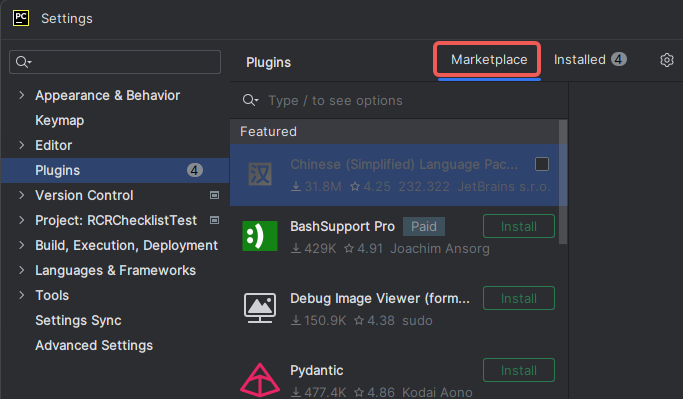
-
type "Rubik Studio" in the search box.
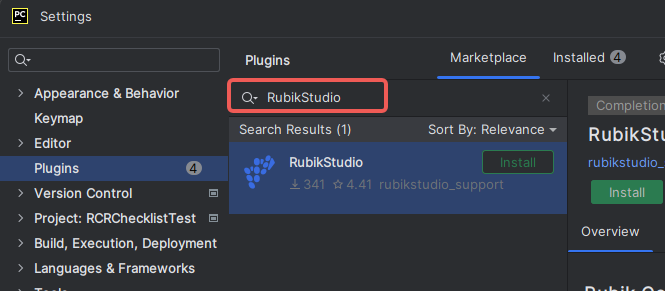
-
Click the "Install" button and wait for the installation to complete.
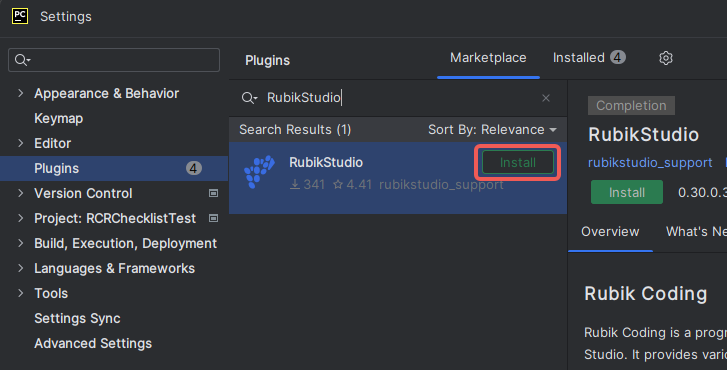
-
After installation, follow the prompts to restart the IDE window and complete the installation.
Log in to the RubikStudio plugin
After the installation of RubikStudio is complete, the Rubik icon will appear in the sidebar.
Personal account login
-
The account applied by the individual can be logged in by account + password.
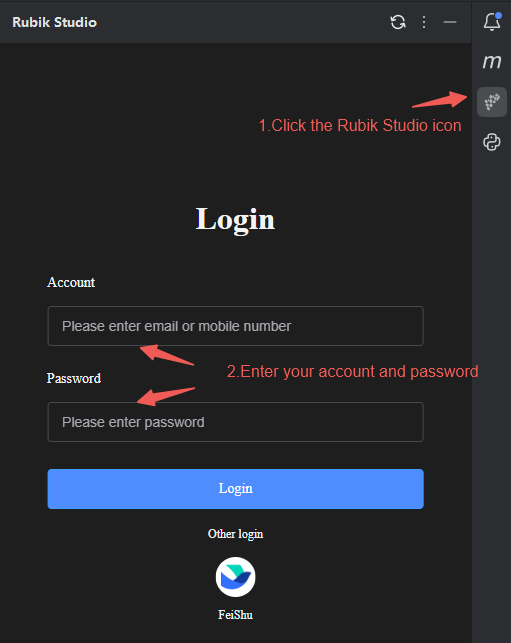
-
After logging in, enter any questions. If there is a reply, it means that the login has been successful.
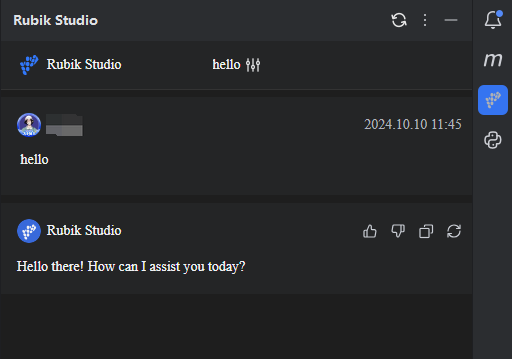
Enterprise Feishu login
RubikStudio has complete support for Feishu. If the enterprise using Feishu has completed the connection, it can directly use the Feishu account to scan the code to log in.
-
Click Feishu to log in.
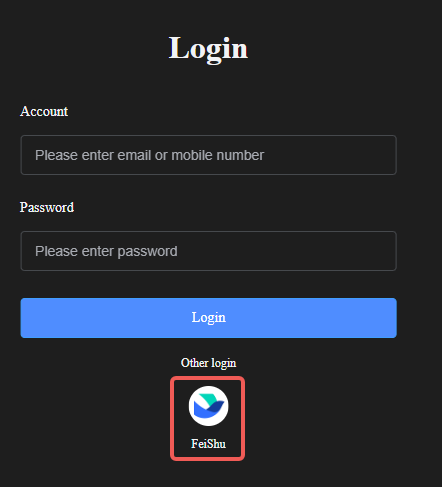
-
Complete login after scanning the code.
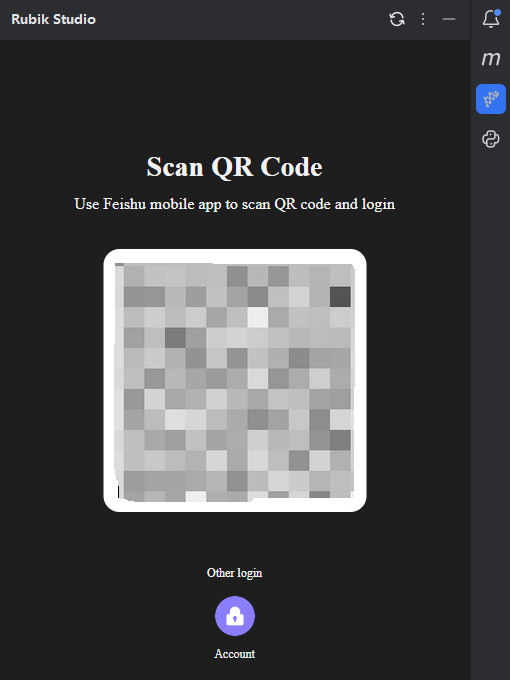
-
After logging in, enter any questions. If there is a reply, it means that the login has been successful.