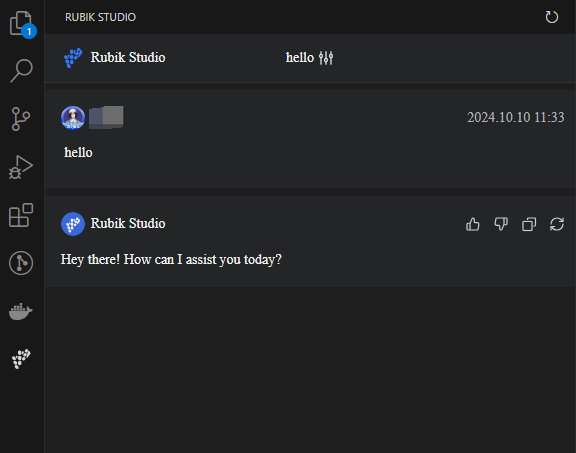VSCode Installation and login
Visual Studio Code
This installation step applies to installing and using RubikStudio in macOS, Windows, or Linux Visual Studio Code.
Environmental requirements
-
Operating system version: Windows 10 and above, macOS, Linux;
-
Visual Studio Code version: 1.78 and above (official website download:
Install the RubikStudio plugin
-
Click Extensions in the Visual Studio Code side navigation.
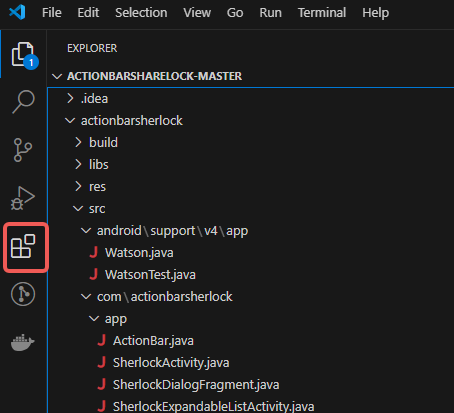
-
Type Rubik Studio in the search box.
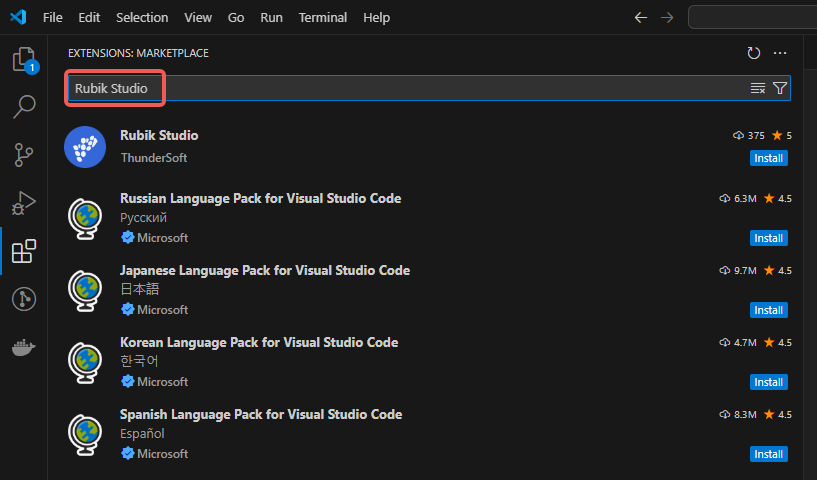
-
Click the "Install" button and wait for the installation to complete.
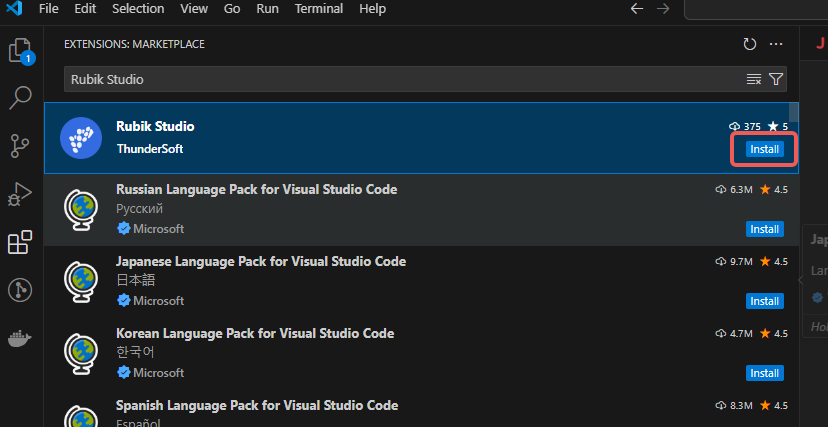
Log in to the RubikStudio plugin
After the installation of RubikStudio is complete, the Rubik icon will appear in the sidebar
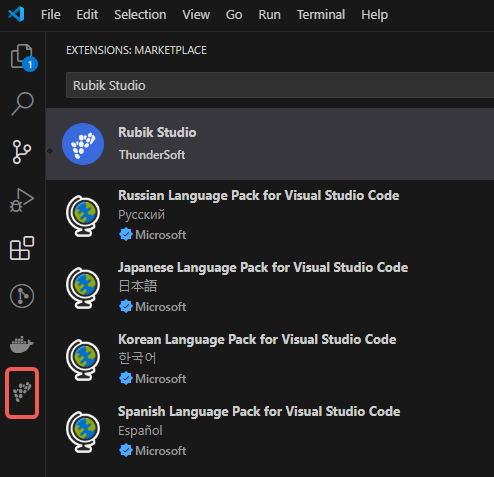
Personal account login
-
The account applied by the individual can be logged in by account + password.
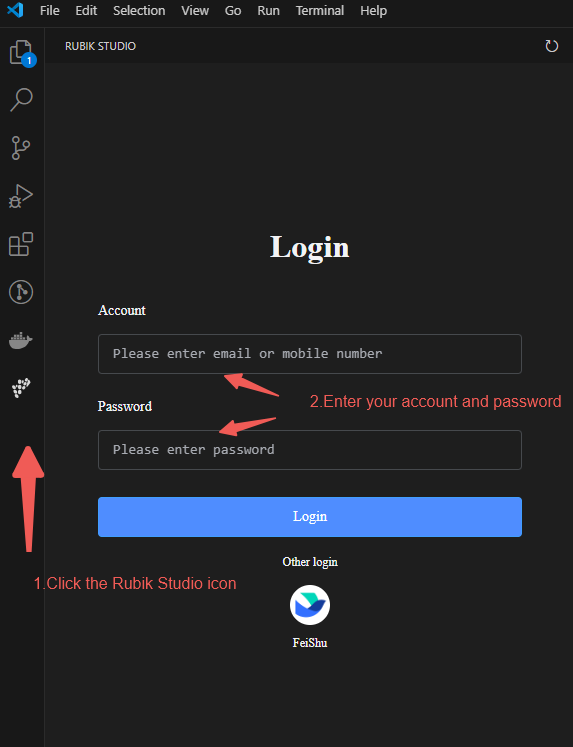
-
After logging in, enter any questions. If there is a reply, it means that the login has been successful.
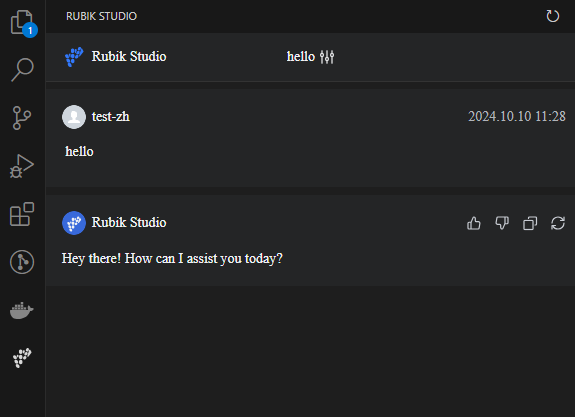
Enterprise Feishu login
RubikStudio has complete support for Feishu. If the enterprise using Feishu has completed the connection, it can directly use the Feishu account to scan the code to log in.
-
Click Feishu to log in
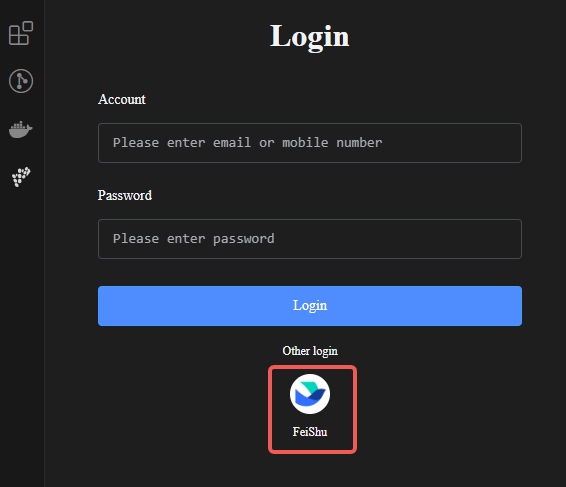
-
Complete login after scanning the QR code
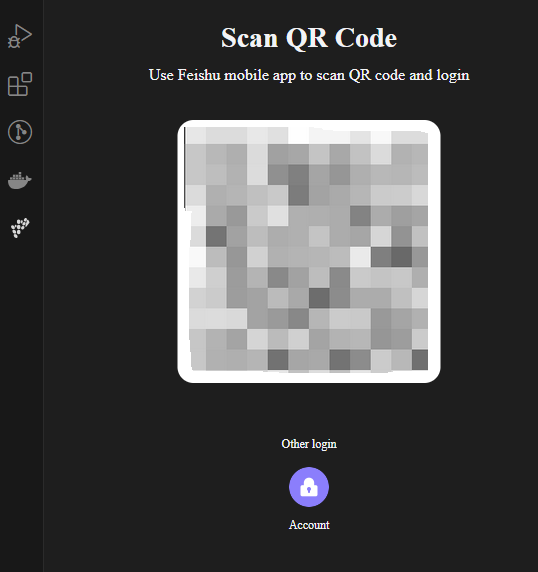
-
After logging in, enter any questions. If there is a reply, it means that the login has been successful